
The fsck (File System Consistency Check) utility is essential for verifying and repairing Linux file systems‚ ensuring data integrity and system stability after crashes or power failures.
What is fsck?
The fsck (File System Consistency Check) utility is a critical Linux tool designed to examine and repair file system inconsistencies. It scans for errors‚ such as corrupted inodes‚ bad blocks‚ or inconsistent file system structures‚ and attempts to fix them. fsck is typically run on unmounted filesystems to prevent data corruption during the repair process; It is essential for maintaining file system integrity‚ especially after unexpected system crashes‚ power failures‚ or detected inconsistencies. System administrators rely on fsck to ensure data reliability and system stability.
Why is fsck important for Linux systems?
fsck is crucial for ensuring file system integrity and preventing data loss. It identifies and repairs inconsistencies caused by system crashes‚ power failures‚ or improper shutdowns. Regular use of fsck helps maintain system stability by fixing corrupted inodes‚ blocks‚ or links. Automated checks during boot detect issues early‚ while manual runs provide deeper repairs. This ensures reliable data access and prevents potential system failures‚ making fsck essential for maintaining Linux system health and user productivity.

When to Run fsck Manually
Run fsck manually during system crashes‚ power failures‚ or when encountering “UNEXPECTED INCONSISTENCY” errors. It is necessary when automatic checks fail to resolve file system issues.
Identifying File System Errors
File system errors often manifest after unexpected shutdowns‚ power failures‚ or system crashes. Look for error messages like “UNEXPECTED INCONSISTENCY” or “fsck exited with status code 4‚” indicating corruption. These issues may cause boot failures or warnings during system startup. Additionally‚ tools like dmesg or system logs can reveal file system inconsistencies. If automatic checks fail‚ manual intervention with fsck is required to repair the file system and restore stability. Addressing these errors promptly prevents data loss and ensures system reliability.
Understanding “UNEXPECTED INCONSISTENCY” Errors
The “UNEXPECTED INCONSISTENCY” error occurs when the file system is corrupted‚ often due to improper shutdowns‚ power failures‚ or hardware issues. This error halts the boot process‚ requiring manual intervention. It indicates that automatic file system checks (fsck) have detected inconsistencies that cannot be resolved without user input. Ignoring this error can lead to data loss or system instability. To resolve it‚ you must boot into a live distribution or rescue mode and run fsck manually to repair the affected partition.
System Crash or Power Failure Scenarios
A system crash or power failure can corrupt the file system‚ leading to inconsistencies that require manual intervention. When this occurs‚ Linux may display an error like “UNEXPECTED INCONSISTENCY” during boot‚ prompting you to run fsck manually. These scenarios often result in unclean file system states‚ which automatic checks cannot resolve. To address this‚ you must boot into a live distribution or rescue mode‚ unmount the affected partition‚ and execute fsck to repair the file system and restore stability. Ignoring these issues can lead to data loss or system instability.

Preparing to Run fsck Manually
Before manually running fsck‚ ensure the filesystem is unmounted‚ boot into rescue mode or a live distribution‚ and identify the correct device name to avoid data corruption.
Unmounting the Filesystem
To safely run fsck‚ the target filesystem must be unmounted. A mounted filesystem can lead to data corruption during the check. Use the umount command‚ e.g.‚ umount /dev/sda1‚ to unmount the partition. Ensure no applications or services are accessing the filesystem. If the system won’t boot‚ boot from a live distribution or enter rescue mode to unmount and run fsck on the root filesystem safely.
Booting into Rescue Mode or Live Distribution
When the filesystem is mounted‚ especially the root partition‚ you must boot into Rescue Mode or use a Live Linux Distribution to run fsck safely. Reboot the system‚ access the boot menu‚ and select the live USB or rescue mode option. Once booted‚ open a terminal and identify the target partition using tools like fdisk or lsblk. This ensures the filesystem is unmounted‚ preventing data corruption during the repair process.
Locating the Correct Device Name
To run fsck manually‚ you must first identify the correct device name for the target partition. Use tools like fdisk‚ lsblk‚ or blkid to list available devices. For example‚ lsblk displays block devices in a tree-like structure‚ while fdisk -l provides detailed disk information. Ensure you select the correct partition (e.g.‚ /dev/sda1) to avoid accidental data loss. Double-check the device name before executing fsck to prevent errors or corruption.
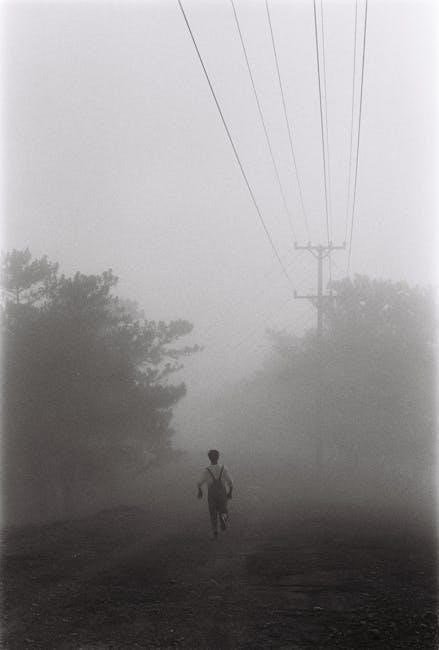
Running fsck Manually
Running fsck manually involves executing the command with root privileges to check and repair file systems. Use sudo fsck /dev/sdXN (replace X and N with your partition number) to initiate the process. Ensure the target filesystem is unmounted to avoid data corruption. This utility is essential for resolving inconsistencies and ensuring file system integrity when automated checks fail or manual intervention is required.
Basic Syntax and Command Execution
The basic syntax for manually running fsck is sudo fsck /dev/device_name‚ where /dev/device_name is the target partition. Ensure the filesystem is unmounted to prevent data corruption. For example‚ to check /dev/sda1‚ use sudo umount /dev/sda1 followed by sudo fsck /dev/sda1. The command scans the filesystem for errors and attempts repairs. It returns an exit code‚ with 0 indicating success and non-zero values signaling issues requiring further action. This process ensures manual control over filesystem integrity checks and repairs.
Using Advanced Options (-y‚ -p‚ etc.)
The -y option enables automatic “yes” responses‚ allowing unattended repairs. The -p option fixes minor issues without prompting‚ ideal for system startup. The -v flag provides verbose output‚ detailing the repair process. These advanced options streamline filesystem checks and repairs‚ reducing manual intervention and ensuring consistency. Use them judiciously to tailor the fsck behavior to specific scenarios‚ such as automated scripts or detailed debugging‚ while maintaining filesystem integrity and stability.
Running fsck on Specific Partitions
To run fsck on a specific partition‚ ensure it is unmounted first. Use the command fsck /dev/partition_name or fsck UUID=partition_UUID for clarity. For example‚ fsck /dev/sda2 checks the second partition on disk sda. If issues are found‚ fsck will attempt repairs. Advanced options like -y or -p can automate responses or fix minor issues. This method is particularly useful for targeting specific partitions without affecting others‚ ensuring precise filesystem maintenance and reducing downtime.

Interpreting fsck Results
fsck provides exit codes and messages indicating the filesystem’s status. Exit code 0 means no issues‚ while non-zero codes signal errors. Messages like “UNEXPECTED INCONSISTENCY” require manual fixes.
Understanding Exit Codes
fsck uses exit codes to indicate file system status. Exit code 0 means no errors were found. Non-zero codes‚ like 1‚ 2‚ 3‚ or 4‚ indicate issues requiring attention. Code 1 suggests minor inconsistencies‚ while code 4 indicates severe corruption needing manual repair. These codes help diagnose problems and guide further actions‚ ensuring proper file system maintenance and recovery when running fsck manually.
Addressing Common Errors and Warnings
Common fsck errors include “UNEXPECTED INCONSISTENCY” or “File system errors” requiring manual intervention. When such warnings appear‚ ensure the partition is unmounted before running fsck. Use the -y option to automatically repair issues. For severe errors‚ boot into rescue mode or a live distribution to safely execute fsck. Always check system logs for details and reboot after repairs to verify stability. Addressing these issues promptly helps maintain file system integrity and prevents data loss when running fsck manually.
Configuring Automatic fsck
Configure automatic fsck by creating a /forcefsck file‚ enabling checks at boot. Edit /etc/fstab to set pass values‚ or schedule scans using cron for periodic file system verification.
Force fsck on Next Boot
To force fsck to run on the next boot‚ create an empty file named /forcefsck using the command:
sudo touch /forcefsck. This signals the system to perform a file system check during the next startup. The file is automatically removed after the check. Alternatively‚ use sudo tune2fs -c 1 /dev/sda1 to set the mount count and force a check on the next boot. Both methods ensure that fsck runs automatically‚ helping maintain file system integrity and consistency.
Scheduling Regular File System Checks
Regular file system checks can be automated to maintain system health. Use crontab to schedule fsck runs‚ such as weekly checks. Edit the cron table with sudo crontab -e and add a line like:
0 0 * * 0 /sbin/fsck -T for a weekly scan. Additionally‚ set maximum mount counts using tune2fs:
sudo tune2fs -c 30 /dev/sda1 for checks every 30 mounts or sudo tune2fs -i 7d /dev/sda1 for weekly checks. This ensures consistent file system verification and repair‚ preventing potential issues before they escalate.

Post-fsck Actions
After running fsck‚ reboot your system to ensure all repairs are applied. Verify file system integrity by checking logs and running applications to confirm stability and functionality.
Rebooting and Testing the System
After completing fsck‚ reboot your system to apply repairs. Check system logs (e.g.‚ dmesg or journalctl) for any lingering issues. Perform a visual inspection by launching applications and verifying functionality. Run diagnostic tools to ensure disk health and performance. If no errors persist‚ your system is stable. Monitor for recurring issues to prevent future corruption.
Verifying File System Integrity
After running fsck‚ verify the file system integrity by checking system logs using dmesg or journalctl for any lingering issues. Manually inspect critical directories and files to ensure data consistency. Run applications to confirm functionality and performance. If no errors are detected‚ the file system is deemed healthy. Persistent issues may indicate deeper problems requiring further investigation or advanced repair techniques.

Troubleshooting
Addressing “UNEXPECTED INCONSISTENCY” errors requires manual fsck execution. System crashes or power failures often trigger such issues. Booting into rescue mode or using a live distribution simplifies troubleshooting and repair processes.
Running fsck on the Root Partition
To run fsck on the root partition‚ boot into rescue mode via GRUB’s advanced options. Select recovery mode‚ then access the terminal. Identify the root partition using fdisk or parted. Unmount it with umount /dev/sda1‚ then execute fsck -y /dev/sda1. After repairs‚ remount and reboot. Ensure you have root privileges and verify partition identity to avoid data loss. If unsure‚ use a live distribution to safely perform the check.
Handling Persistent File System Issues
For persistent file system issues‚ create a forcefsck file in the root directory with sudo touch /forcefsck. This triggers a full check on the next boot. If errors persist‚ boot from a live distribution and run fsck -y /dev/sda1. Regular system updates and backups can prevent data loss. Hardware issues may require advanced diagnostics. Addressing these problems promptly ensures system stability and data integrity‚ avoiding further corruption or crashes.
Regularly using fsck ensures file system integrity and prevents data loss. Always unmount filesystems before running fsck and follow best practices to maintain system stability and performance.
Best Practices for Using fsck
Always unmount the filesystem before running fsck to avoid data corruption. Use rescue mode or a live distribution for root partitions. Include the -y option for non-interactive mode and -p for automatic repair. Document fsck results for system maintenance records. Reboot the system after fixes to ensure stability. Regularly schedule fsck checks to prevent file system issues and maintain data integrity.
Final Tips for Maintaining File System Health
Regularly schedule fsck checks to identify and resolve issues early; Monitor disk health with tools like SMART to detect potential failures. Always back up critical data before running fsck. Avoid abrupt system shutdowns to prevent file system inconsistencies. Document fsck results for future reference. Use fsck cautiously and only when necessary‚ as improper use can lead to data loss. Ensure system updates and backups are in place before performing manual repairs.