
Welcome to the world of digital sewing! PDF sewing patterns offer a convenient way to create custom garments. Learn how to print and assemble them accurately for perfect results.
1.1 What Are PDF Sewing Patterns?
PDF sewing patterns are digital templates that allow you to create custom garments or accessories. They are downloadable files that include pattern pieces‚ instructions‚ and guides. These patterns are designed to be printed at home on standard paper and assembled to create a full-size template. They often feature customization options‚ such as multiple sizes and variations‚ making them versatile for sewists of all skill levels. Using a PDF reader like Adobe Acrobat Reader ensures accurate scaling and printing.
1.2 Benefits of Using PDF Sewing Patterns
PDF sewing patterns offer unmatched convenience‚ allowing instant access to designs worldwide. They are customizable‚ with options for multiple sizes and variations. Printing only the needed pages saves paper and storage space. Digital files eliminate the need for physical storage and are easily shared or copied. This format is cost-effective and environmentally friendly‚ as you print only what you need. Perfect for sewists seeking flexibility and efficiency in their projects.
1.3 Overview of the Printing Process
Printing PDF sewing patterns involves a few key steps: opening the file in a PDF reader like Adobe Acrobat‚ ensuring correct printer settings‚ and printing the desired pages. Always verify the test square for accurate scaling before proceeding. After printing‚ pages are assembled using alignment guides. This straightforward process ensures your pattern is ready for sewing with precision and ease‚ saving time and effort.

System Requirements for Printing PDF Sewing Patterns
Printing PDF sewing patterns requires a computer‚ a printer‚ and Adobe Acrobat Reader for accurate scaling. Ensure your printer has standard paper size and settings configured correctly for seamless results.

2.1 Necessary Software (e.g.‚ Adobe Acrobat Reader)
Adobe Acrobat Reader is essential for printing PDF sewing patterns accurately. Other PDF viewers may not support layers or scaling features. Download the free software to ensure proper scaling and access size layers for customization. This program is crucial for maintaining the correct proportions and alignment of your pattern pieces during printing. Always use the latest version for optimal performance and compatibility with your sewing pattern files.
2.2 Hardware Requirements (Printer‚ Paper)
A reliable printer and high-quality paper are essential for printing PDF sewing patterns. Use an inkjet or laser printer capable of producing clear‚ precise lines. Standard A4 or US Letter-sized paper is recommended. Ensure your paper is bright white and smooth to prevent ink bleeding or distortion. Optional tools like a cutter or ruler can aid in trimming pages accurately before assembly.
2.3 Recommended Printer Settings
For accurate results‚ set your printer to Actual Size or 100% scaling to ensure patterns print without distortion. Select Auto Portrait/Landscape orientation and disable Fit to Page or Borderless Printing. Print on standard paper sizes (A4 or US Letter) and use the preview feature to confirm scaling before printing. This ensures your sewing pattern is precise and ready for assembly.

Understanding Your PDF Sewing Pattern

A PDF sewing pattern includes multiple pages with numbered guides and alignment markers. Look for a test square to ensure accurate scaling and page numbers for easy assembly.
3.1 Components of a PDF Sewing Pattern

A PDF sewing pattern includes a test square for scaling accuracy‚ page numbers for organization‚ and alignment markers to guide assembly. Some patterns feature layers for size customization‚ ensuring precise printing and taping. These components are essential for achieving professional results and making the sewing process efficient and enjoyable.
3.2 Importance of the Test Square for Scaling
The test square is crucial for ensuring your pattern prints at the correct scale. Measure it after printing to confirm accuracy. If it’s not the right size‚ adjust printer settings to avoid distortions. This step guarantees that all pattern pieces fit together perfectly‚ saving time and fabric. Always print and measure the test square before proceeding with the entire pattern.
3.3 How to Use Page Guides and Numbers
Page guides and numbers are essential for assembling your pattern accurately. Each page features alignment markers and numbers to indicate the correct order. Print all pages first‚ then match the guides carefully. Use the numbers to sequence the pages and ensure proper alignment. This system helps prevent errors and saves time when taping pages together for the final pattern layout.

Printing Your PDF Sewing Pattern
Open the PDF in Adobe Acrobat‚ ensure “Actual Size” is selected‚ and print the required pages. Check page numbers and settings for accurate scaling and alignment.
4;1 Step-by-Step Guide to Printing
Open the PDF in Adobe Acrobat Reader‚ ensuring Actual Size is selected under print settings. Print a test page to verify scaling using the test square. Once confirmed‚ print the required pages as indicated in the pattern guide. After printing‚ organize pages by number and prepare for assembly. This ensures accuracy and proper alignment for your sewing project.
4.2 Essential Printer Settings for Accuracy
Ensure Actual Size is selected in printer settings to maintain scaling. Choose Auto Portrait/Landscape for proper orientation. Deselect Fit to Page and enable Borderless Printing if available. Set page size to match your paper (A4 or US Letter). Verify Page Scaling is set to None or Do Not Scale. These settings guarantee your pattern prints accurately‚ essential for a successful sewing project.
4.3 Best Practices for Printing at Home
For optimal results‚ use Adobe Acrobat Reader and ensure your printer settings are correct. Always print a test page with the included test square to verify scaling. Organize printed pages in order and use the provided page numbers or guides for easy assembly. Print a few pages at a time to check accuracy before proceeding. For large patterns‚ consider splitting them into manageable sections to simplify taping.
Assembling Your Printed Pattern
Assembling your printed pattern involves matching page guides‚ aligning numbers or triangles‚ and taping carefully. Trim edges for a smooth fit and seamless pattern assembly.
5.1 Matching Pages Using Guides
Match pages by aligning the edge triangles or numbers provided in the pattern margins. These guides ensure accurate alignment when assembling. Trim each page along the border edges and secure with tape‚ maintaining the correct order. This step is crucial for ensuring the pattern pieces fit seamlessly together for precise cutting and sewing.
5.2 Tips for Aligning and Taping Pages
Align pages by matching the edge triangles or numbers. Use a flat surface and ruler for accuracy. Tape pages row by row‚ ensuring edges align perfectly. Avoid overlapping or leaving gaps. Trim excess paper around borders before taping to ensure a smooth fit. Double-check alignment before securing with tape to prevent mismatches.
5.3 How to Handle Large Patterns
For large patterns‚ split the design into manageable sections. Print and assemble row by row‚ then combine rows. Use a large‚ flat surface for taping. Consider A0 printing at a copy shop for full-size patterns. Organize pages by number and layout guides to ensure proper alignment. This method simplifies handling complex designs and ensures accuracy when piecing together large patterns.
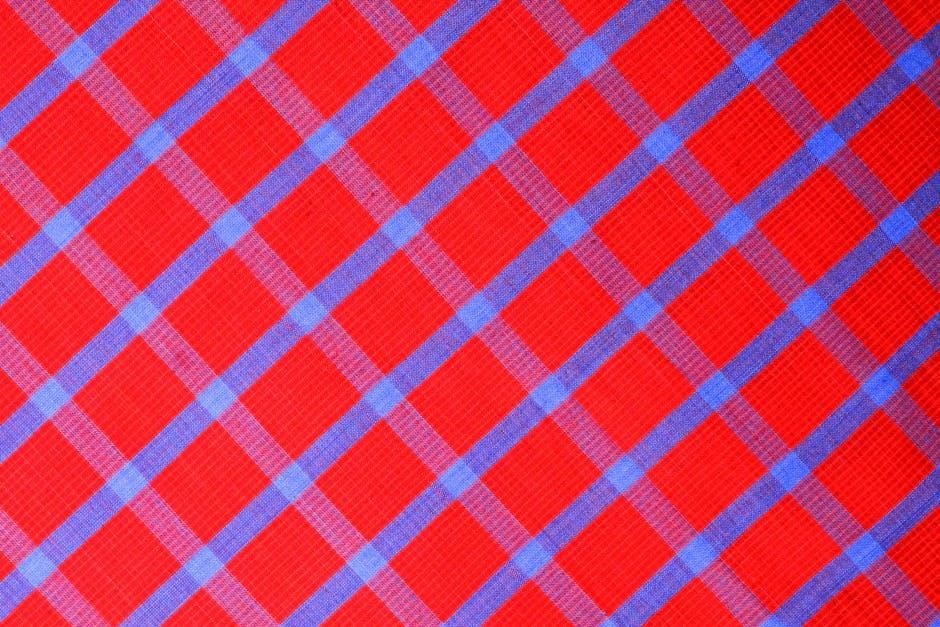
Common Issues and Troubleshooting
Address scaling errors with test squares‚ correct misaligned pages by checking printer settings‚ and resolve compatibility issues by using Adobe Acrobat for accurate PDF printing.
6.1 Scaling Issues and How to Fix Them
Scaling issues are common when printing PDF patterns. To fix them‚ print the test square at 100% scale without resizing. Measure it to ensure accuracy. If the square is incorrect‚ adjust printer settings to “Actual Size” or “No Scaling.” Ensure Adobe Acrobat is used‚ as other readers might distort scaling. Reprint the test square until it matches the specified dimensions for precise pattern alignment.
6.2 Dealing with Misaligned Pages
Misaligned pages can disrupt your sewing project. To fix this‚ print a test page with a ruler or grid to ensure scaling is correct. Use page numbers or alignment marks as guides. Trim excess paper evenly and align edges carefully. For large patterns‚ assemble pages in rows first‚ then combine rows. Use masking tape to secure pages temporarily before final taping for precise alignment.
6.3 Resolving Printer Compatibility Problems
If your printer isn’t producing accurate results‚ check for updated drivers or use a different PDF viewer like Adobe Acrobat Reader. Ensure your printer settings match the pattern’s requirements‚ such as paper size and scaling. If issues persist‚ test the pattern on another printer or consult the printer’s manual for troubleshooting guides to achieve precise printing results.

Optional: Printing Tips for Large Patterns
For large patterns‚ consider using a copy shop for A0 printing or splitting the pattern across multiple printers. Organize pages methodically to ensure easy assembly and alignment.
7.1 Using a Copy Shop for A0 Printing
For large patterns‚ using a copy shop for A0 printing simplifies the process. Many shops offer A0 printing services‚ eliminating the need to print and assemble multiple smaller pages. Ensure the PDF is formatted for A0 paper and includes a test square for scaling accuracy. Some patterns provide A0-specific files‚ making it easier to achieve professional results without the hassle of taping pages together at home.
7.2 How to Split Patterns for Multiple Printers
Splitting patterns across multiple printers is a practical solution for large designs. Use PDF editing tools to divide the file into sections‚ ensuring each printer has consistent settings. Print a test page first to verify scaling accuracy and alignment. This method allows seamless collaboration and efficient printing‚ especially useful for intricate or oversized projects that exceed a single printer’s capacity.
7.3 Organizing Pages for Easy Assembly

Organizing pages is crucial for easy assembly. Label each printed page with its number and position in the layout. Use a folder or binder to keep pages tidy. Align pages by matching guides or numbers‚ ensuring accuracy. Consider grouping pages into sections first‚ then combining them. This method streamlines assembly and reduces errors‚ saving time and frustration for a seamless sewing experience.
Printing PDF sewing patterns is a simple process with the right tools and techniques. By following these steps‚ you’ll achieve accurate results and enjoy a seamless sewing experience.
8.1 Final Tips for Successful Printing
For a seamless experience‚ ensure your printer settings are accurate‚ use high-quality paper‚ and print a test page first. Organize pages as they print to avoid mixing and use a flat surface for assembly. Double-check your pattern layout guide and use the test square to confirm scaling. Happy sewing!
8.2 Encouragement to Start Sewing
Embrace the joy of creating something truly unique! With your printed pattern in hand‚ you’re ready to bring your design to life. Remember‚ sewing is a skill that grows with practice. Don’t hesitate to start—every stitch is a step toward confidence and creativity. Take it one piece at a time‚ and enjoy the satisfaction of wearing your handmade creation.