
Accessible PDF reading ensures documents are usable by everyone‚ including those with disabilities‚ by supporting assistive technologies like screen readers. Properly structured PDFs with tags‚ alt text‚ and readable text enable seamless navigation and comprehension‚ making content accessible to all users.
What is an Accessible PDF?
An Accessible PDF is a document designed to be usable by everyone‚ including individuals with disabilities. It incorporates features like proper tagging‚ alt text for images‚ and selectable text‚ ensuring compatibility with assistive technologies such as screen readers. The PDF follows a logical reading order and allows keyboard navigation‚ making it easy to traverse without a mouse. Free from unnecessary artifacts‚ an Accessible PDF ensures all content is meaningful and navigable‚ providing equal access to information for all users.
Why is PDF Accessibility Important?
PDF accessibility ensures equal access to information for all users‚ including those with disabilities. It enables screen readers to interpret content‚ making documents readable for visually impaired individuals. Without accessibility features‚ crucial information can be lost‚ excluding many users. Legally‚ organizations must comply with accessibility standards to avoid discrimination. Beyond compliance‚ accessibility promotes inclusivity‚ benefiting everyone by improving navigation and usability. Ensuring PDFs are accessible is a commitment to equity and universal communication‚ fostering an inclusive environment for all individuals.
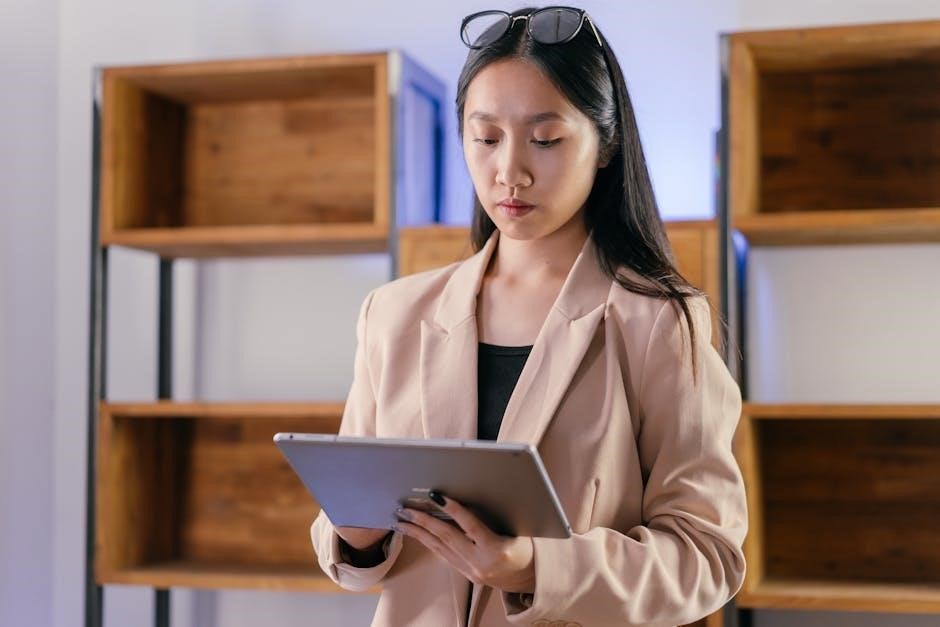
Key Elements of Accessible PDFs
Accessible PDFs require readable text‚ proper alt text for images‚ and a logical structure with tags‚ ensuring content is navigable and interpretable by assistive technologies.
Selectable and Readable Text
Selectable and readable text is essential for accessibility‚ allowing users to interact with content. PDFs must avoid scanned images of text‚ as they cannot be read by screen readers. Tools like Adobe Acrobat and Nitro PDF Pro help ensure text is selectable and properly formatted. Without selectable text‚ assistive technologies cannot interpret content‚ making documents inaccessible. Proper OCR (Optical Character Recognition) conversion for scanned PDFs ensures text is readable. This fundamental aspect guarantees that all users‚ including those relying on assistive tools‚ can engage with the content effectively and independently.
Proper Use of Alt Text for Images
Alt text is crucial for making images in PDFs accessible to visually impaired users. It provides a textual description that screen readers can interpret‚ ensuring users understand the content. PDFs often require manual addition of alt text‚ especially for scanned documents lacking inherent descriptions. Tools like Adobe Acrobat Pro facilitate adding alt text‚ while OCR can help generate descriptions for scanned images. Accurate and concise alt text is essential; overly vague or missing descriptions hinder accessibility. For complex images like charts‚ detailed yet succinct descriptions are necessary. Adhering to standards like PDF/UA ensures all images have appropriate alt text‚ promoting universal accessibility. Testing with screen readers and accessibility checkers verifies effectiveness‚ ensuring PDFs are inclusive for all users.
Importance of Tags and Structure
Tags and structure are essential for making PDFs accessible‚ as they provide a logical reading order and hierarchy. Screen readers rely on these tags to interpret headings‚ paragraphs‚ and tables accurately. Proper tagging ensures content is navigable and understandable for users with disabilities. Without tags‚ PDFs can become confusing‚ as assistive technologies cannot distinguish between different content elements. Tools like Adobe Acrobat automatically tag PDFs during creation‚ but manual adjustments may be needed for accuracy. A well-structured PDF with proper tags ensures seamless navigation and comprehension‚ making it accessible to everyone‚ including those using assistive technologies.
Creating an Accessible PDF
Creating an accessible PDF involves ensuring text is selectable‚ using proper headings and lists for structure‚ and removing artifacts. Tools like Adobe Acrobat assist in adding necessary tags and checking accessibility features‚ ensuring clarity and usability for all users‚ especially those with disabilities.
Using Headings and Lists for Navigation
Headings and lists play a crucial role in creating accessible PDFs. Properly structured headings guide screen readers‚ enabling users to navigate content logically. Lists‚ whether ordered or unordered‚ break down complex information into digestible sections. These elements ensure that the document’s hierarchy is clear‚ allowing assistive technologies to interpret and present content effectively to users with visual impairments. By organizing content with headings and lists‚ PDF creators enhance readability and accessibility‚ making documents more user-friendly for everyone.
Removing Artifacts for Clarity
Artifacts‚ such as watermarks or unnecessary graphics‚ can disrupt the readability of PDFs for screen readers and keyboard users. These elements‚ often decorative‚ provide no meaningful content and can confuse assistive technologies. To ensure clarity‚ creators should identify and remove such artifacts using tools like Nitro PDF Pro. This process involves scanning the document for non-essential items‚ managing layers‚ and eliminating anything that doesn’t contribute to understanding. A clean‚ artifact-free PDF enhances accessibility‚ allowing screen readers to focus on the actual content and improving navigation for all users‚ especially those relying on assistive technologies.

Tools for Ensuring PDF Accessibility
Adobe Acrobat and Nitro PDF Pro are essential tools for creating accessible PDFs. They offer features like tagging‚ artifact management‚ and accessibility checking to ensure readability for assistive technologies.
Adobe Acrobat Accessibility Features
Adobe Acrobat offers robust tools to enhance PDF accessibility. The Accessibility Setup Assistant guides you through creating accessible documents‚ while the Accessibility Checker identifies issues like missing tags or alt text. Acrobat allows you to add tags to define document structure‚ set the reading order‚ and specify language properties‚ ensuring text is readable by screen readers. Features like adding alt text to images and managing artifacts help improve clarity. Acrobat also supports automated tagging‚ making it easier to create WCAG 2.1-compliant PDFs. These features ensure your PDFs are accessible to everyone‚ including those using assistive technologies like screen readers.
Nitro PDF Pro for Managing Artifacts
Nitro PDF Pro simplifies artifact management‚ ensuring clarity and accessibility. Artifacts‚ like visual elements without functional purpose‚ can disrupt screen reader navigation. The tool allows easy creation and management of artifacts‚ improving readability. Steps include opening the PDF‚ identifying non-essential elements‚ and marking them appropriately. This prevents assistive technologies from misinterpreting content. Nitro PDF Pro also supports keyboard navigation and logical reading order‚ enhancing accessibility. By managing artifacts effectively‚ you ensure screen readers focus on meaningful content‚ making your PDFs more accessible to users with disabilities while maintaining a clear and structured document layout.
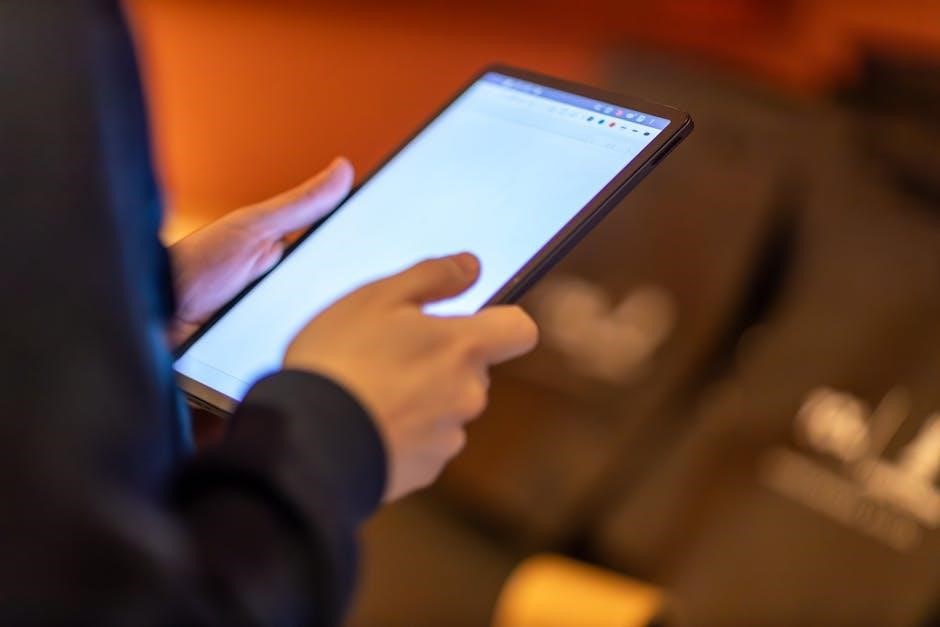
Testing and Validation
Testing ensures PDF accessibility by using screen readers to verify reading order‚ alt text‚ and navigation. Automated tools also check for compliance with accessibility standards effectively.
Using Screen Readers for Testing
Screen readers like JAWS and NVDA are essential tools for testing PDF accessibility. They simulate how assistive technologies interpret documents‚ ensuring text‚ links‚ and alt text are readable. By navigating solely with a keyboard‚ you can verify if elements are accessible without visual cues. Screen readers also check the logical reading order‚ ensuring content flows naturally. While basic testing can be done without expertise‚ involving experienced users provides deeper insights. Regular testing ensures compliance with accessibility standards‚ making PDFs usable for everyone‚ including those with visual impairments who rely on assistive technologies for equal access to information;
Automated Accessibility Checking Tools
Automated tools like Adobe Acrobat’s Accessibility Checker and Nitro PDF Pro streamline the process of identifying accessibility issues in PDFs. These tools detect missing alt text‚ improper tagging‚ and incorrect reading orders‚ ensuring compliance with standards like WCAG and PDF/UA. They provide detailed reports highlighting areas for improvement‚ such as unclear fonts or insufficient color contrast. By running these checks‚ creators can quickly address issues before manual testing‚ ensuring a more robust and inclusive document. Automated tools are indispensable for maintaining consistency and catching overlooked errors‚ making PDFs more accessible for all users‚ including those relying on assistive technologies.

Best Practices for PDF Creators
Ensure accessibility by using proper tags‚ readable fonts‚ and alt text. Validate PDFs with tools like Adobe Acrobat to guarantee compliance with accessibility standards‚ enhancing usability for all users.
Maintaining a Logical Reading Order
Maintaining a logical reading order is crucial for accessible PDFs. This ensures content flows naturally‚ allowing screen readers to interpret text‚ images‚ and tables sequentially. Properly tagged PDFs guide assistive technologies‚ aligning with how users expect content to be read. Without a logical structure‚ screen readers may misinterpret information‚ causing confusion for visually impaired users. To achieve this‚ use consistent headings‚ lists‚ and paragraph styles. Tools like Adobe Acrobat can help validate the reading order‚ ensuring your PDF is both accessible and user-friendly for everyone‚ including those relying on assistive technologies.
Ensuring Keyboard Navigation
Ensuring keyboard navigation is essential for PDF accessibility‚ allowing users with disabilities to interact without a mouse. All interactive elements‚ such as links and form fields‚ must be reachable via keyboard. Proper tagging and structure ensure assistive technologies recognize these elements. Tools like Adobe Acrobat can validate keyboard navigation‚ while testing by navigating with only a keyboard identifies issues. Content should not rely on mouse-specific actions‚ ensuring equal access for all users‚ including those with mobility or visual impairments who depend on keyboard-only interaction. This ensures seamless accessibility and usability for everyone‚ aligning with ADA compliance standards.